Help, how to topics > Track circulations, manage loans > How to email overdue notices?.
How to email overdue notices? (v3.0)
Handy Library allows you to print or email overdue notices, outstanding notices, and reservation notices. This section explains how to send overdue notices via email.
You can configure email setup parameters and customize standard email messages in the Options window (Email Options).

Before you start using Handy Email feature you have to type in some parameters (1)
SMTP Host : this is your email host for sending out email messages; see your main email client software for the correct SMTP Host
From Address : your full email address e.g. jsmith@aol.com
Reply To : your return email address (you can leave it blank)
There are predefined notification messages: overdue notice, outstanding notice, reservation notice. To review or modify templates click Edit Notification Messages (2).

Select a message type. The message will appear in the Message box. Modify the message and click Save to apply the changes.
Keywords used in the message:
<DATE> is replaced with today value
<BORROWER> is replaced with borrower name
<BOOK_LIST> is replaced with book title and due date.
Overdue message example:
03/23/2017Dear Mr./Mrs. Doe, John,
Some of the books you have borrowed from the library are overdue. Please return the following books as soon as possible:
1) Harvey Drew & The Bin Men From Outer Space
Due: 03/21/2017
Sincerely yours,
Library

Email notifications will be sent only to library patrons with valid email addresses. Please check the borrower database to ensure all your library members have valid email addresses.
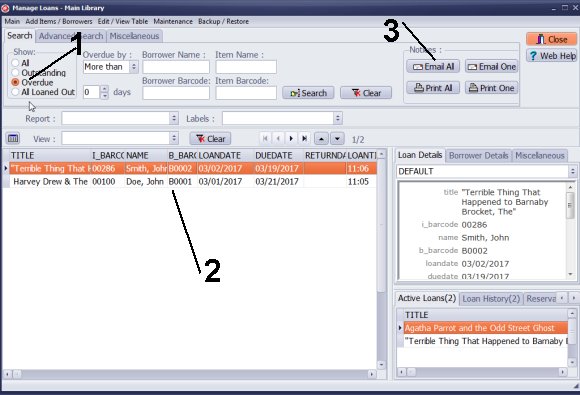
- Open the Manage Loans window.
- Select Overdue.
- Only overdue transactions will be listed.
- Click Email All.
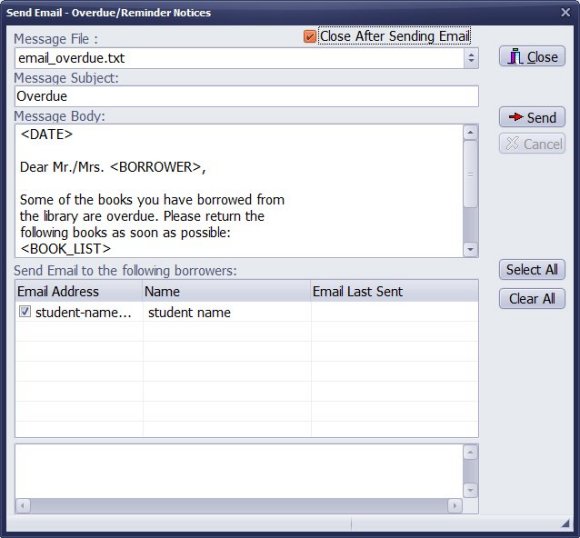
Click Send to send overdue messages to selected library members.
The overdue email template, "email_overdue.txt", is currently selected. You can click the drop-down menu to choose another predefined message.
Question:
How to modify library overdue notice template, outstanding notice template, or reservation notice template. How to send email overdue notices?
Answer:
Overdue notices utilize template files located in the library data folder.
Predefined library email messages should be saved in the C:\handy_lib\data\db\ directory.
Question:
I see how the list of loans outstanding can be generated as a report.
How can an email be generated to send the borrower a reminder that a book is overdue?
Answer:
Refer to the instructions "How to Email Overdue Notices."
Question:
How to send a letter to borrowers from overdue books?
Answer:
You can send a letter from the Borrowers table. In the Manage Loans window, you can send overdue notices.
We are looking to primarily manage assets in our IT department that users can borrow , for example: laptops, projectors, Verizon mifi. My question is, once items are due to return, can the system email the user saying that the item needs to be returned?
Question: I'm a Buyer here at State University. One of the offices I support lends library and equipment to the general public. They're looking for a software program that sends email messages to customers when items (books, equipment, etc.) are due. Do you offer programs with this feature?
Answer:
Handy Library Manager includes email functionality that allows it to send notifications to borrowers about items that are due.
- How to set email options.
- How to send overdue email notices.
- How to modify predefined overdue, outstanding, and reservation notices.
Handy Library Manager 4.45, review new features
Inquiries from Librarians and Libraries
ISBN Book Finder And Cataloging Tool
Library Web Search, review new web search
Library Search 4.0, review new desktop search
Getting started library video lessons
How to include library name on labels
Library, Data Entry Form Designer
Edit item or borrower data in the check-in/check-out window?
Link item lost fine with the PRICE data field?
Handy v3.2 supports letter tabs?
How to predefine library email messages?
How to update library data from the web with ISBN?
How to predefine library email messages?
Compilation of questions and answers from library requests will help you to make purchase decision.
How to verify if the item is checked out in the library main catalog window?
How to create a new record using Copy Selected Item?
Special Library, how to manage digital and paper document library?
What is the maximum number of library items?
Library Software for Small Libraries, Windows application
Handy Library Manager
small library software
library tour
library features
try now, download
cloud
library software reviews
Copyright © 2025 · All Rights Reserved · PrimaSoft PC