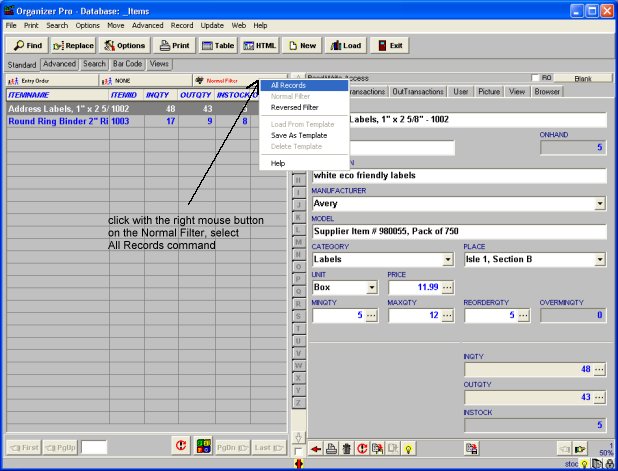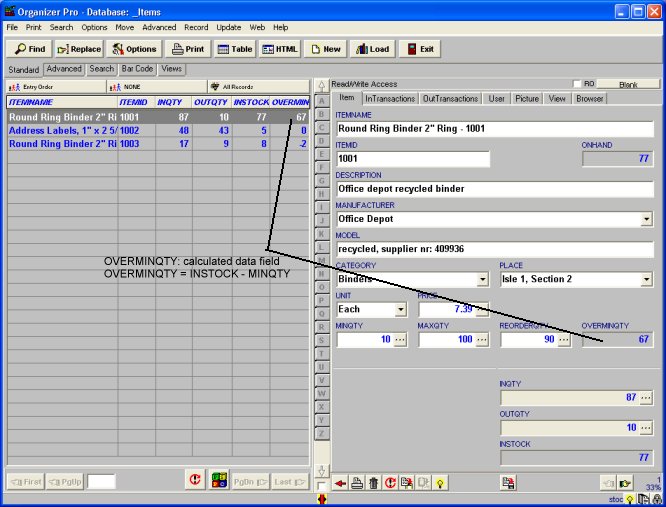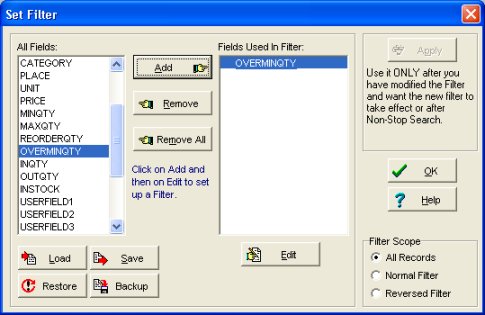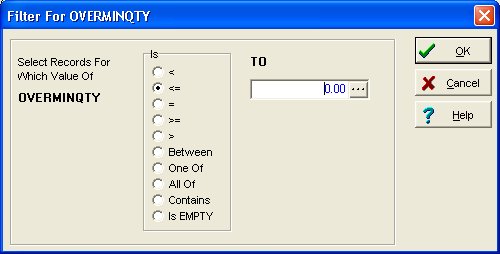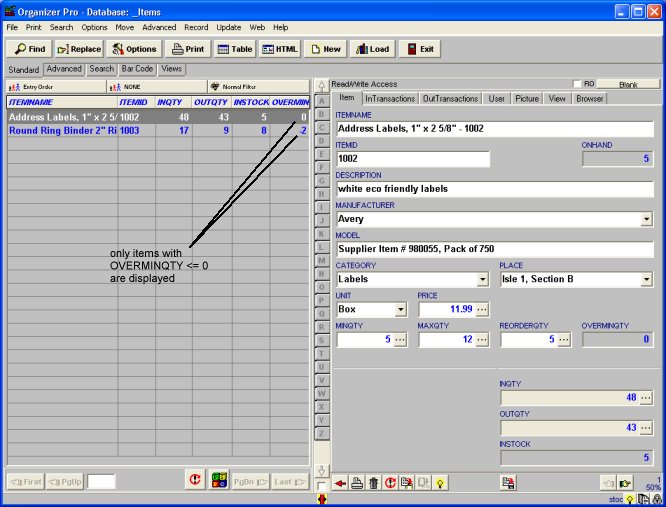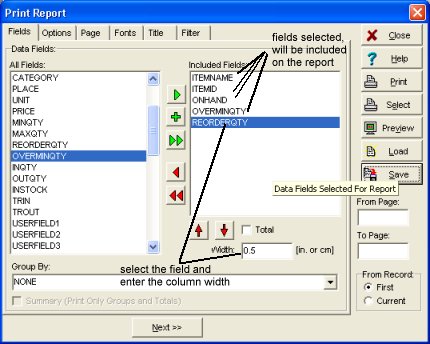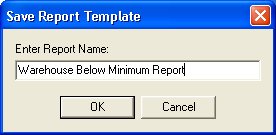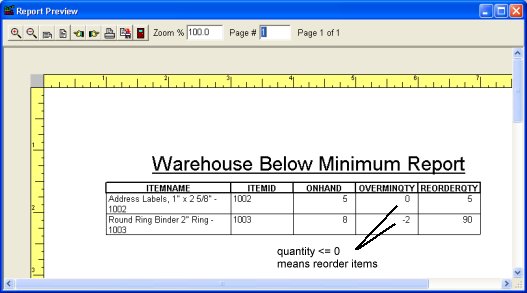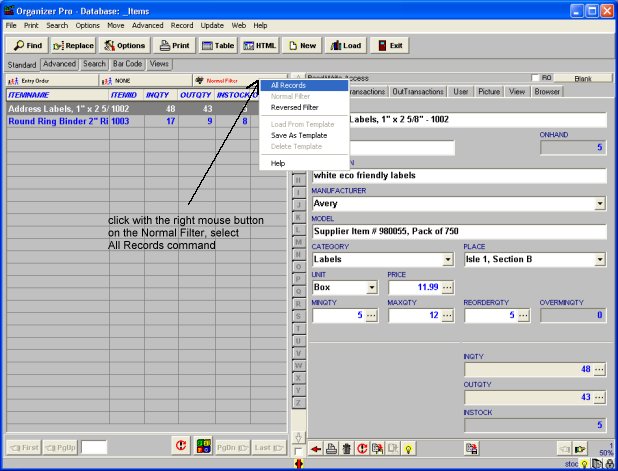Question/Topic: How to print warehouse/stockroom "below minimum" report?
How to print below minimum report, reorder items report.
-
Start our Stockroom/Warehouse Software, click File/Load Database menu command and open Items database.
- Items database has the following database fields:
- INSTOCK (ONHAND): number of items in the warehouse (stockroom), items received (INQTY) minus items put away (OUTQTY).
- MINQTY: minimum quantity. For the safety of the warehouse there should be: INSTOCK >= MINQTY.
- OVERMINQTY: over minimum quantity, this is calculated numerical field:
OVERMINQTY = INSTOCK - MINQTY
This field allows to define filter for the whole database: list all items that should be reordered (have INSTOCK quantity below minimum).
warehouse/stockroom all items:
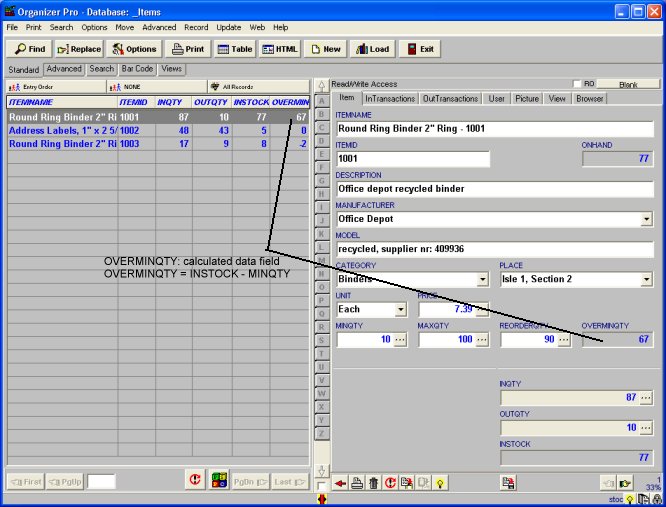
- Define filter.
- On the Advanced menu, click Filter
- Select OVERMINQTY and click Add
- In the Define Filter box select "<=" and enter 0,
- Optional: Click Save to save the filter into a template.
warehouse software, filter window, select OVERMINQTY data field:
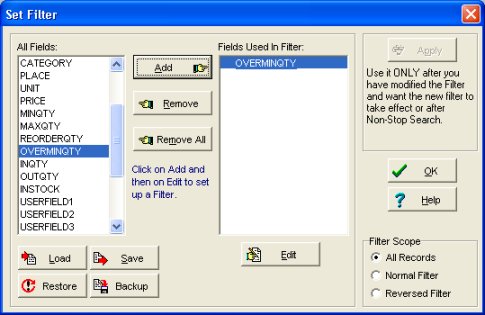
warehouse software, define filter window, define filter OVERMINQTY <= 0:
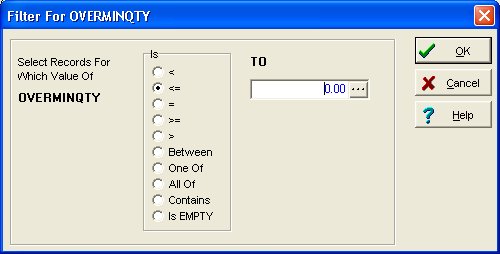
warehouse/stockroom, filtered items are displayed in the software:
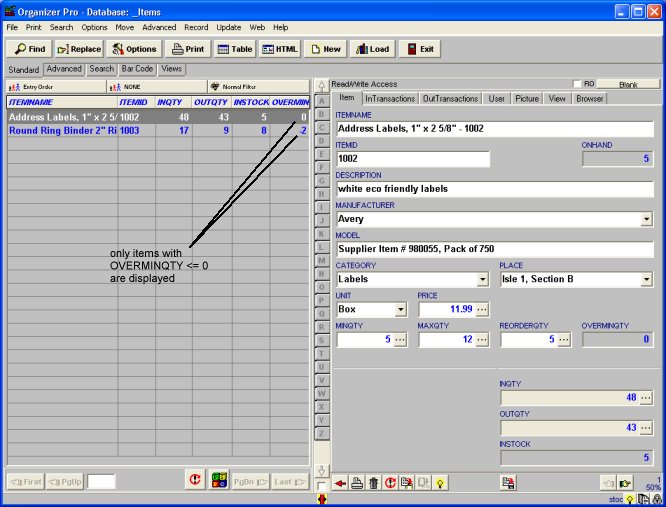
- Define Warehouse Below Minimum report.
- On the Report menu, click AllRecords/Print Standard Report
- Select data fields that will be included on the report, define column width for each data field.
- Click Preview to verify report layout.
- Optional: Click Save to save the report into a template.
warehouse software, define report:
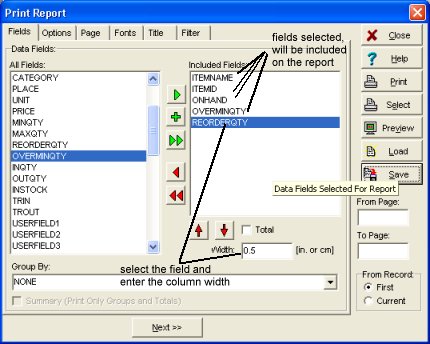
save report into a template:
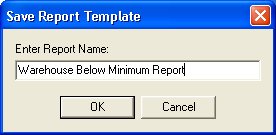
Inventory below minimum, sample warehouse report:
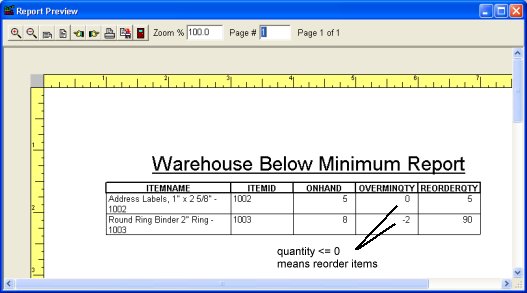
- How to return to all records display
- Click with the right mouse button on the Normal Filter, select All Records
warehouse software, display all records: