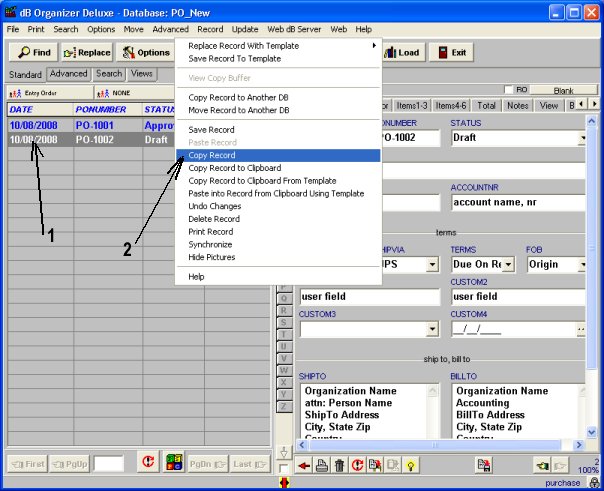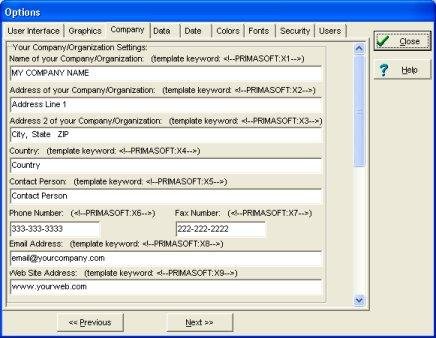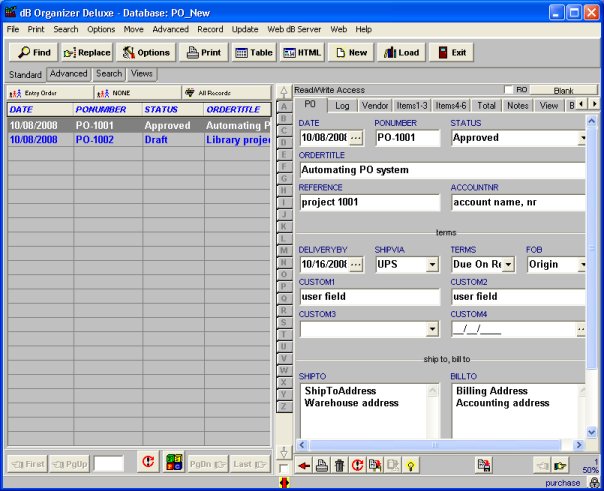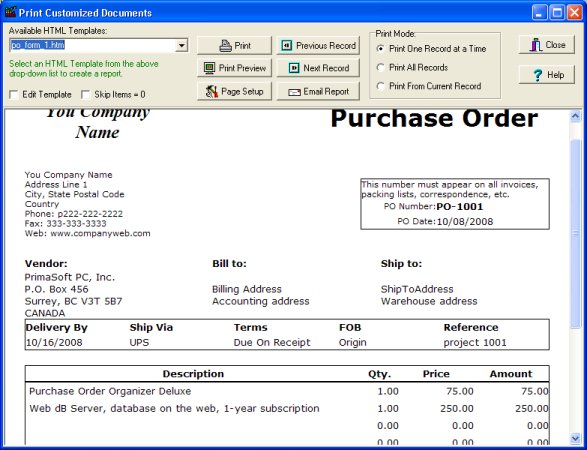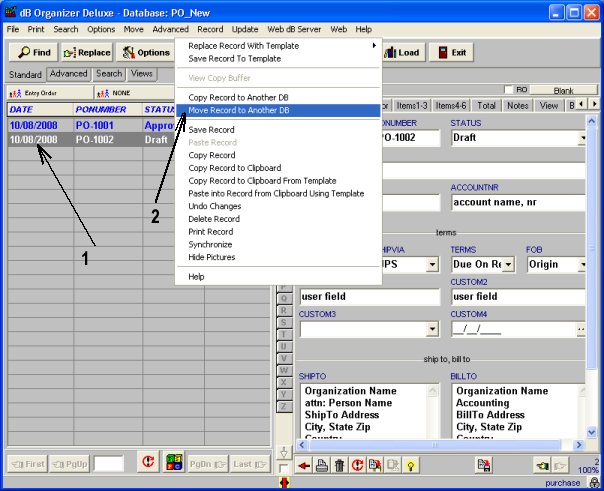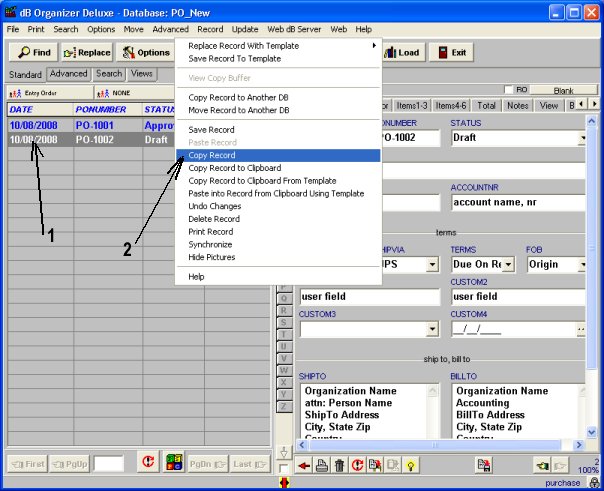Question/Topic: How to start, how to print purchase order?
(
PO Software: Purchase Order Organizer Deluxe)
Step 1: Setup your company data
- Click Options menu command. Click Company tab.
- Enter information about your company/organization.
- Name, address, phone, fax, web information will be included automatically on each invoice.
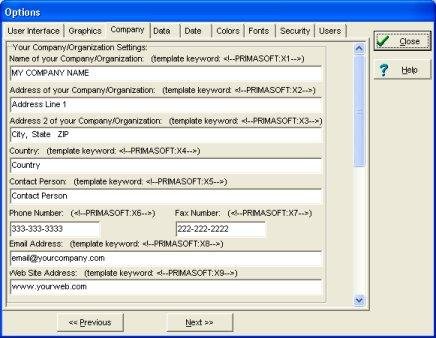
Step 2: Open PO_New database, create purchase order record
- On the File menu click New Record, you can also click New button on the Tool bar.
- New entry form (right side) is ready to accept data entries.
- All data field names suggest you data entries.
- On the File menu click Save Record to save data.
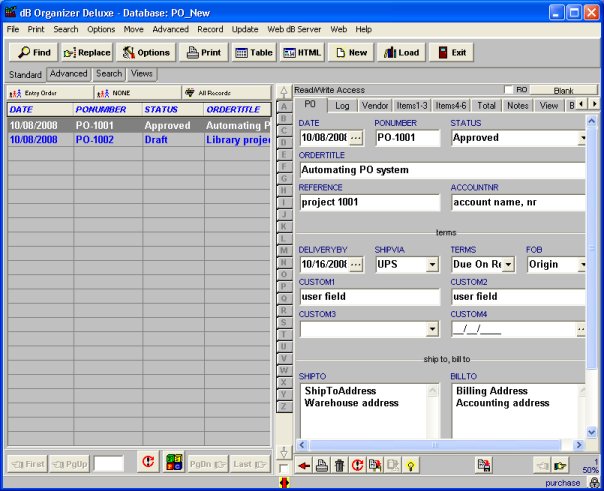
Step 3: Print purchase order
- On the Print menu click Print Selected Record and then click Print Customized Documents.
- Select po_form_1.htm in the Available HTML Template.
- Click Print to print purchase order.
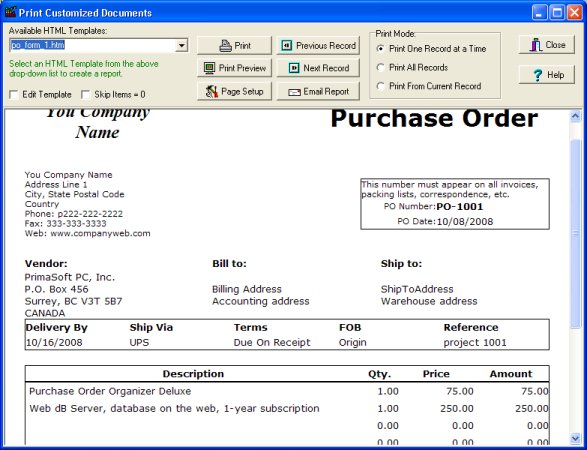
Note 1: How to copy/move purchase order record to another database
- Select the po record that you would like to move/copy.
- On the Record menu click "Copy Record to Another Database".
- Select target database: PO_Old.
- Click OK to copy record.
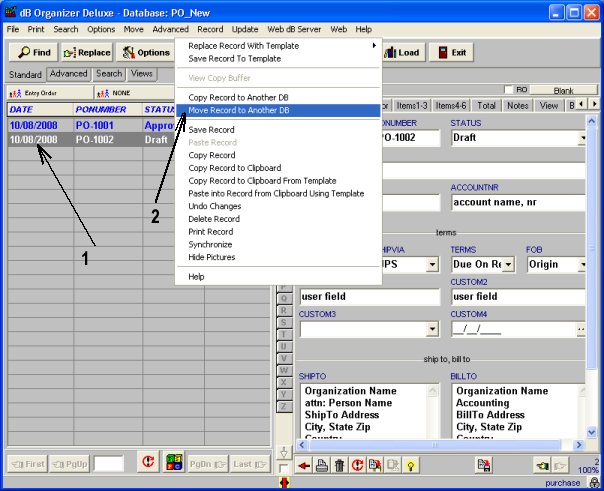
Note 2: How to create quickly similar purchase order from the old one?
- Select the purchase order record that you would like to duplicate.
- On the Record menu click "Copy Record".
- On the File menu click "New Record".
- On the Record menu click "Paste Record".