Library Software FAQ >Database Management >Unique ID Numbers
Question/Topic: How to automatically generate unique id number for each record?
When creating a new record, I'd like to be able to automatically generate a unique ID number for each record: is it possible?
Organizer Pro supports Text Auto-incremental data field. Auto-incrementing data field automatically generates a unique number for you by using the previous value from the last record and adding number one. This field generates the value in the text form.
How to change "simple text" field type to "auto-incrementing text" field type?
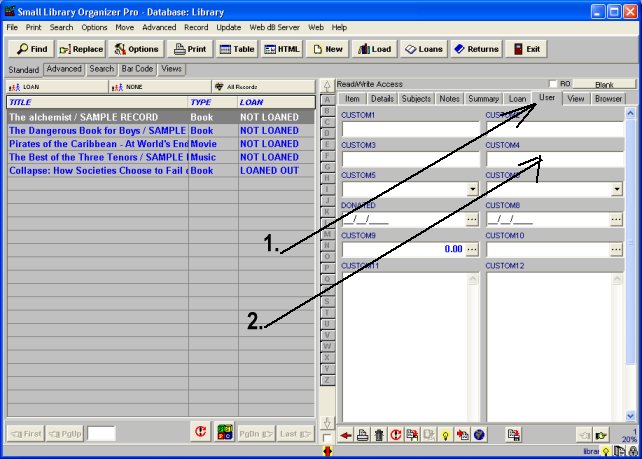
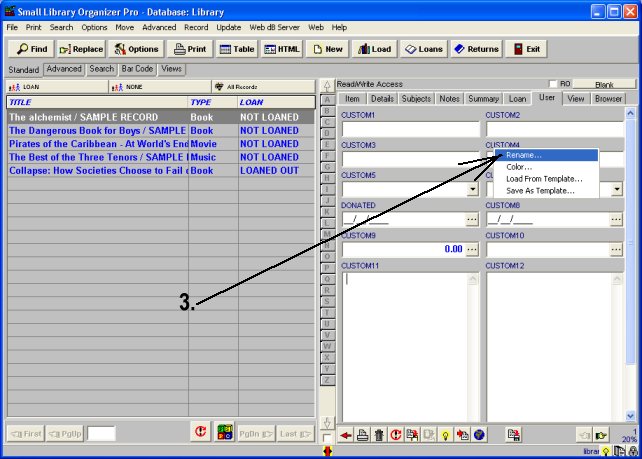
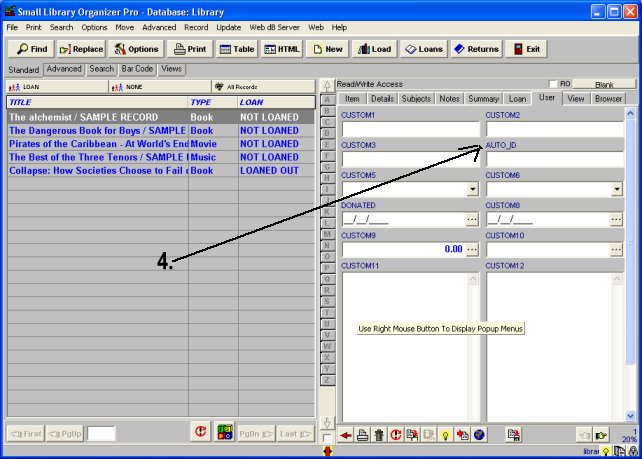
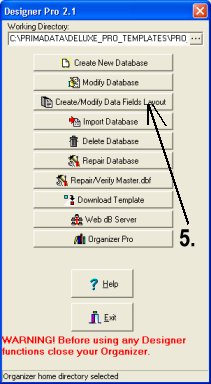
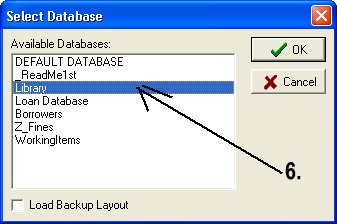
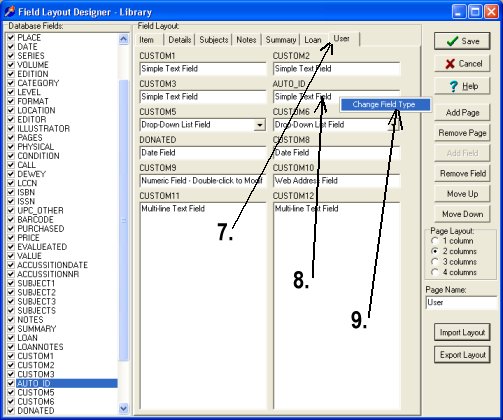
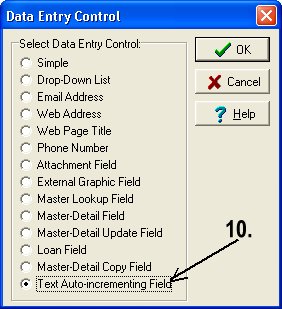
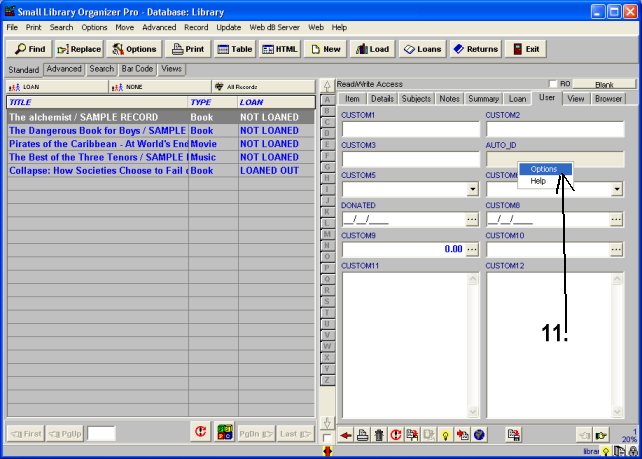
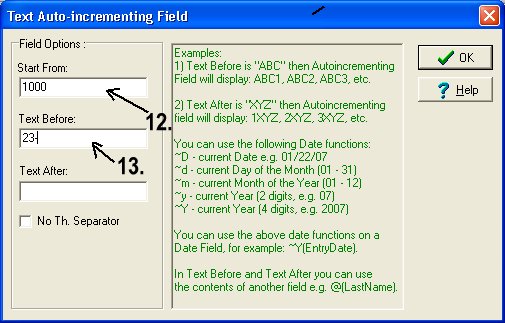
Notes:
Related software (Read/Download) :
Small Library Organizer Pro
Church Library Organizer Pro
Related Topics ...
Related software (Read/Download) :
Small Library Organizer Pro
Church Library Organizer Pro
Simple Library Organizer Pro
List of Small Library Software
Question: