Library Software FAQ> Print Library Reports >Library Usage Circulation Reports
Question/Topic: How do I run a circulation report for my library?
- Start Library Solution and load Loan (Circulations) database.
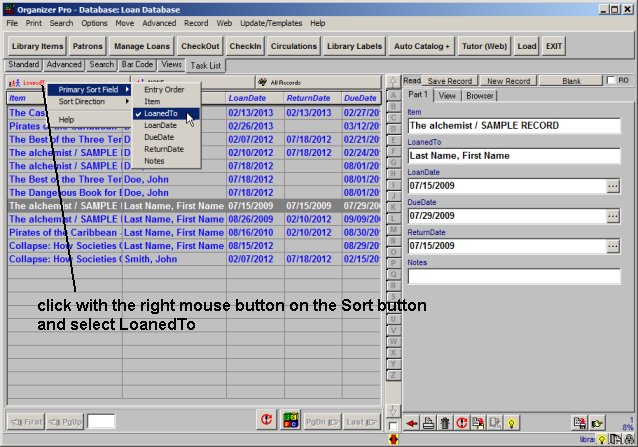
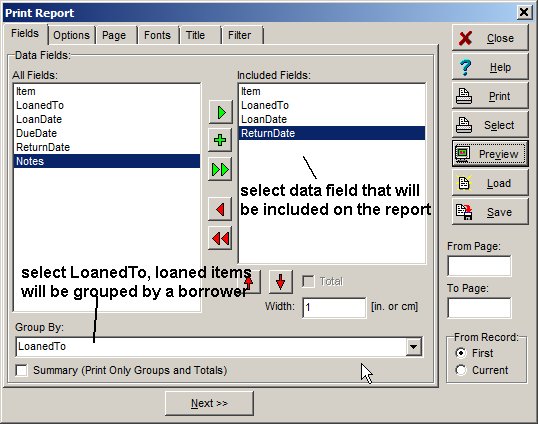

Related software (Read/Download) :
Small Library Database Manager
Church Library Software
Related Topics ...
How often all of our inventory is loaned out?
Related software (Read/Download) :
Small Library Database Manager
Church Library Software
School Library Organizer Pro
Library Products
Question:
We have Small Library program and are having trouble figuring out how to pull up the
patron checkout history of a particular book. Just to clarify, I'm not talking about the book
history of a particular patron, but the patron history of a particular book - a list of all who
have checked the book out. Can this be done and if so, how?