Library Software FAQ> Print Library Labels > print barcode, title, library name, label settings, Avery 5160 (3 x 10)
Question/Topic: Print Label settings, avery 5160, 3 x 10, include title, barocode, library name ?





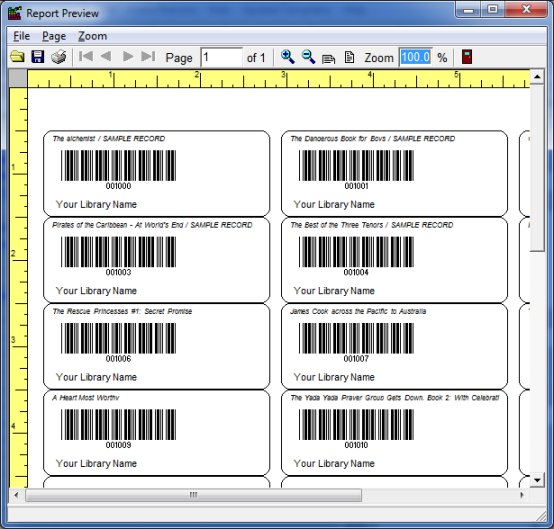
Related software (Read/Download) :
Small Library Organizer Pro
Simple Library Organizer Pro
Related Topics ...
How to print library barcode labels (book labels)?
Related software (Read/Download) :
Small Library Organizer Pro
Simple Library Organizer Pro
Church Library Organizer Pro
List of Small Library Software
Question:
I am trying to print labels for my books. I want them to have
the Name of our Library and the barcode # at least. It would be
nice to have Library name, Barcode, and name of Book.
Can you please show me how. I have Avery 5160 labels.