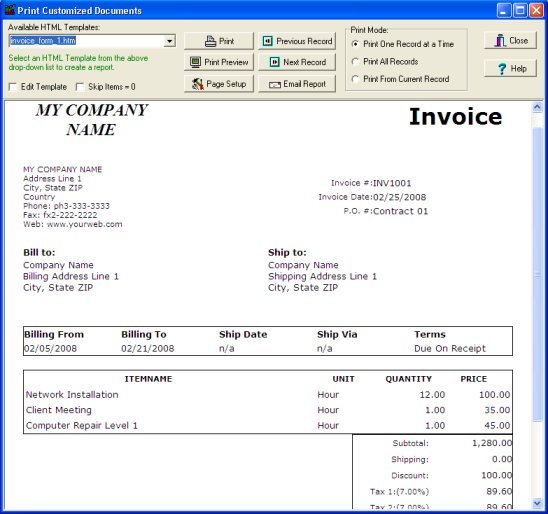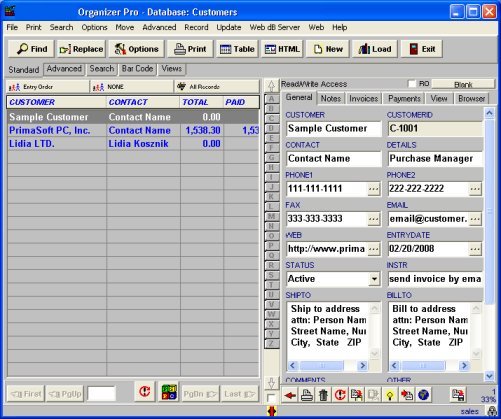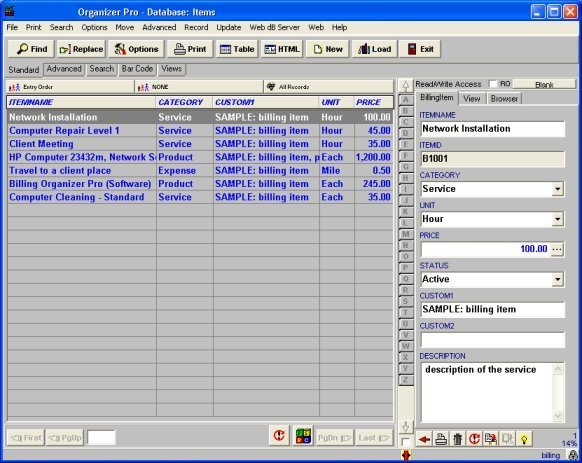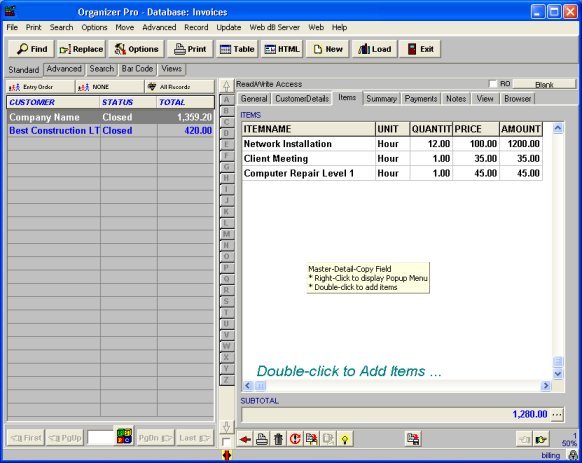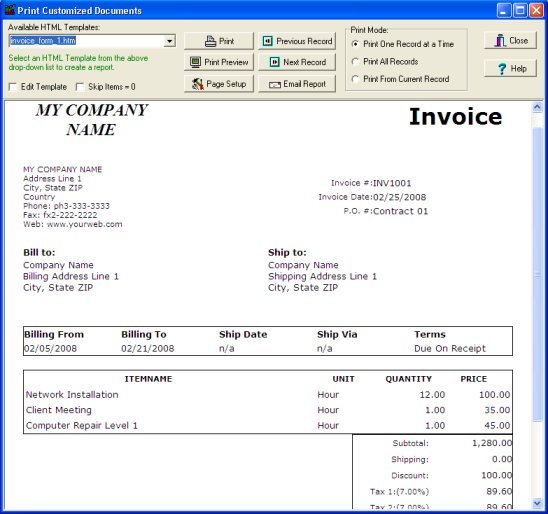Question/Topic: How to start, how to print invoice?
(
Billing, Invoice Organizer Pro)
Step 1: Setup your company data
- Click Options menu command. Click Company tab.
- Enter information about your company/organization.
- Name, address, phone, fax, web information will be included automatically on each invoice.
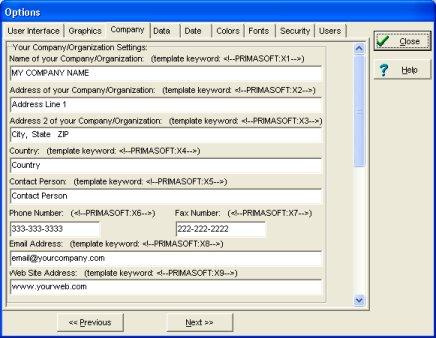
Step 2: Enter Customers data
- Open Customers database.
- Enter your customer general information.
- The contents of the SHIP_TO and BILL_TO data fields will be included (automatically) on the invoice.
- NOTE: CUSTOMER field should have a unique value, no customers with the same CUSTOMER value are allowed.
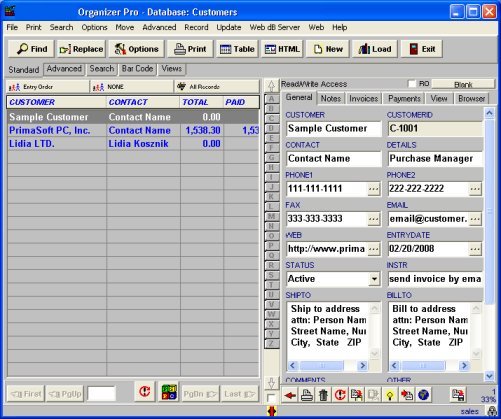
Step 3: Enter billing items data
- Open Items database.
- You can enter billing item name, category, charge by unit, price, status, descritpion. There are two user fields. If you have many billing items, enter values into category, type, custom1 fields.
- Category or User Fields are useful for product selection (when you create invoices), search, filter, summaries and analysis.
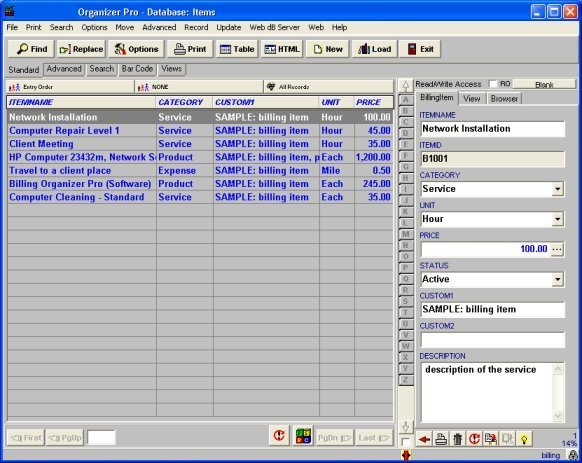
Step 4: Create invoice (bill) record and print invoice
- Open Invoices database.
- On the File menu click New Record, you can also click New button on the Tool bar.
- New entry form (right side) is ready to accept data entries.
- All data field names suggest you data entries. Some fields allow you to make selections (example: CUSTOMER, ITEMS,)
- On the File menu click Save Record to save data.
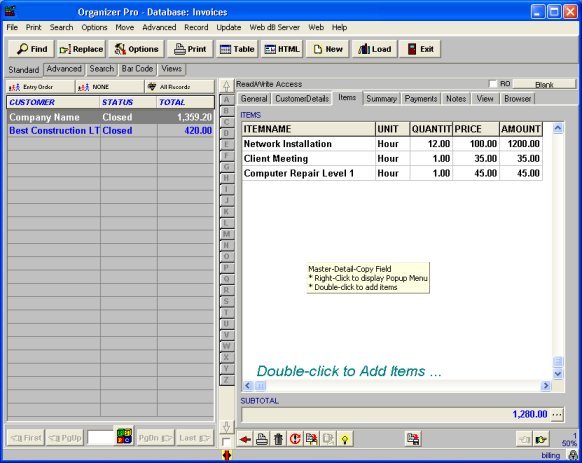
Step 5: Print invoice
- On the Print menu click Print Selected Record and then click Print Customized Documents.
- Select invoice_form_1.htm in the Available HTML Template.
- Click Print to print invoice.